Tip #1405: Four Ways to Light in Motion
… for Apple Motion
Tip #1405: Four Ways to Light in Motion
Larry Jordan – LarryJordan.com
Lighting in Motion is like lighting in real life; lots of creative options.
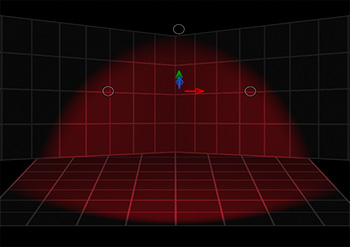

(I discovered this tip while researching a recent PowerUP webinar illustrating Lighting Techniques of Apple Motion 5.5.)
The default light for Apple Motion is “ambient.” This means that the light is white and illuminates everything in all directions equally.
However, we can add custom lighting to any Motion project from the Object menu. When we do, the default lighting is turned off and we can choose between four different lighting types:
- Ambient. Just as the default setting, this illuminates everything equally in all directions. However, unlike the default, we can change the color and intensity of the light.
- Directional. This shines the light in a specific direction (up, down, left, right). However, changing the position of the light has no impact. We can also change the color and intensity of this light.
- Point. This is the default custom light. This light is like hanging a bare bulb from the ceiling, it has position, but the light flows evenly in all directions. We can change the color, intensity and falloff of this light.
- Spot. This is the most flexible light. Similar to a Leko light in a theater, we can change the position, direction, color, intensity, light angle, edge softness and falloff of this light.
EXTRA CREDIT
We adjust light settings by selecting the light, then using the Inspector. There is no limit to the number of lights we can add to any Motion project.


Leave a Reply
Want to join the discussion?Feel free to contribute!