Tip #1416: Tips to Export HDR Media
… for Adobe Premiere Pro CC
Tip #1416: Tips to Export HDR Media
Larry Jordan – LarryJordan.com
In both cases, uncheck Profile to gain access to the right compression settings.
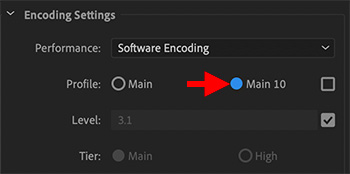

If you are working with HDR (High-Dynamic Range) media, deciding how to export it can be tricky.
Normally, you’d probably export a high-end ProRes file to maintain the 10-bit depth that HDR requires for both extended color and gray-scale. However, you can also use H.264 or HEVC. Here are key settings.
H.264
- H.264 only supports the HLG format for HDR. When exporting make sure to set the Format menu (at the top) to H.264.
- Then, uncheck Profile and set it to High10.
NOTE: All the other H.264 profiles only support 8-bit media.
HEVC
- HDR in HEVC requires you use the 10-bit setting. Set the Format menu to HEVC (H.265).
- Then, uncheck Format and set it to Main 10.
However, most computers do not support hardware accelerated 10-bit compression, so expect the output to take several hours to complete.


Leave a Reply
Want to join the discussion?Feel free to contribute!