Tip #1418: What Do the 3D Text Lighting Controls Do?
… for Apple Final Cut Pro X
Tip #1418: What Do the 3D Text Lighting Controls Do?
Larry Jordan – LarryJordan.com
There are LOTS of options for lighting 3D text.
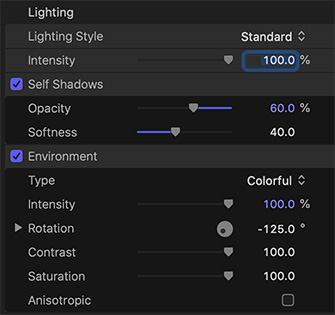

(I discovered this tip while researching a recent PowerUP webinar illustrating Lighting Techniques of Apple Motion 5.5.)
The way 3D text in Final Cut Pro looks is extremely flexible. Not just with fonts and sizes, or even surface materials. Nope. The most useful settings are buried in the Lighting section.
- Lighting Style. This changes the angle of the light hitting the text. There are about a dozen options to play with; I especially enjoy using Above, Below and Backlit.
NOTE: To make this lighting more pronounced, uncheck Environment.
- Self-Shadows. This feature is unique to 3D text. This enables the shape of a letter to cast a shadow on itself or another letter next to it. I generally decrease Opacity and increase Softness.
NOTE: This setting is off by default.
- Environment. This illuminates characters based on the choice you make in the Type menu. Experiment with different settings to see which ones you like.
Try selecting Colorful, then adjust the colors by changing the Rotation setting.
NOTE: For greater impact, set Lighting Style to Off.
EXTRA CREDIT
Intensity varies the amount of light radiating off the letters. While dimming the lighting is always possible, you can also increase the intensity – especially for very saturated colors – up to 400%. Ignore the slider and type in a value.


Leave a Reply
Want to join the discussion?Feel free to contribute!