Tip #1423: Messing with Transitions in Motion
… for Apple Motion
Tip #1423: Messing with Transitions in Motion
Larry Jordan – LarryJordan.com
Motion provides lots of flexibility in designing transitions; starting with durations.
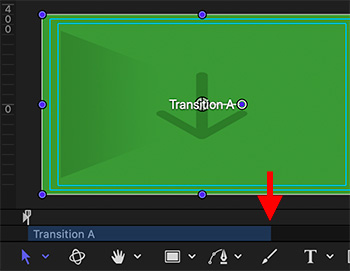

A “drop-zone” is a placeholder in Motion for video to be inserted by Final Cut Pro. By default, when you create a new Final Cut Transition in Apple Motion, it creates two special drop zones:
- The green Transition A will display the video from the out-going clip.
- The red Transition B will display the video from the in-coming clip.
Each of these two drop-zones runs for exactly one-half the duration of the transition itself, each represented by a blue bar in the mini-timeline (red arrow in screen shot).
However, these durations can easily be changed, which gives you more time to do interesting things with each clip.
Simply drag the edge of the blue bar for the selected drop-zone in the mini-timeline to change the duration. Then adjust scale, position, rotation in the Inspector, or add Filters and Behaviors. For example, you could have the new clip fly on screen as a black-and-white clip, flip around a few times, then zoom full-screen while switching to full color to end the transition.
The results might look tacky, but, well, it would certainly be eye-catching. In any case, consider the duration of each of these elements as totally flexible.


Leave a Reply
Want to join the discussion?Feel free to contribute!