Tip #143: What Do These Audio Track Header Icons Do?
… for Adobe Premiere Pro CC
Tip #143: What Do These Audio Track Header Icons Do?
Larry Jordan – https://LarryJordan.com
Track Headers provide more control when editing a sequence
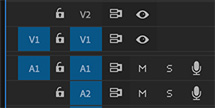

(See Tip #134 for an explanation of the video track headers.)
Looking at the audio track headers (located on the extreme left side of the timeline), here’s what each of these icons mean:
- Blue A1 (far left). This icon indicates the “active track.” When you edit a clip into the timeline using a keyboard shortcut, the audio goes into the track at the position of the playhead with the blue highlight. (Adobe calls this “Source Patching.”)
- Lock. This locks a track so you can’t make changes. However, be careful with this because if you lock the audio, but don’t lock the video (or vice-versa) you can easily move the unlocked track out of sync.
- Blue V1 (middle). When you copy a clip, the clip will paste into the LOWEST NUMBERED track with a blue highlight. Drag the blue to change track location, click it to turn it on or off. (Adobe calls this “Track Targeting.”)
- Sync lock. Normally, when doing an insert edit, you want everything to shift down with the inserted media. This is the default setting. However, turning sync locks off means that when you insert a clip, any clips on tracks where sync lock is turned off will not move. This can be a powerful feature when you want to insert a video clip, but not break the audio tracks.
- Mute. When clicked it makes all audio clips on this track inaudible.
- Solo. When clicked, it makes all audio clips on all non-soloed tracks inaudible.
- Microphone (far right). This instantly enables a track for voice over recording and begins recording according to the current voice over settings. (See Tip #136).
BONUS
Watch what happens when you click one of these controls while pressing Shift, Option or Cmd. These modifier keys allow you to control groups of these switches.


Leave a Reply
Want to join the discussion?Feel free to contribute!