Tip #1440: How to Export a Partial Motion Project
… for Apple Motion
Tip #1440: How to Export a Partial Motion Project
Larry Jordan – LarryJordan.com
Play ranges make it easy to focus on small sections of your project.
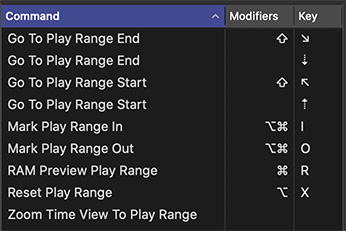

Most of the time, when you finish a Motion project, you want to export all of it. But, what do you do if you only want to export some of it? Easy. Watch.
The area just above the mini-timeline, where the playhead slides back and forth, is home to two other icons:
- Play Range In
- Play Range Out
Many times, when you are working on somewhat longer projects, you may want to focus just on playback within a portion of the timeline. These play range markers make that happen.
But, they also control what gets exported.
Set these, either by dragging or typing Shift + Cmd + I or O, to set a play range In and/or Out.
NOTE: Using the keyboard shortcuts jumps the appropriate play range marker to the position of the playhead.
Then, choose Share > Export Selection to Movie. Only that portion of the project contained between those two markers export.
To reset the markers, type Option + X.
EXTRA CREDIT
The screen shot shows other shortcuts for working with these markers.
These markers do not support saving a portion of a project as a Final Cut template. To retime a template, you would need to reconstruct it.


Leave a Reply
Want to join the discussion?Feel free to contribute!