Tip #1447: Change Caption Timing
… for Adobe Premiere Pro CC
Tip #1447: Change Caption Timing
Larry Jordan – LarryJordan.com
Caption timing is adjusted in the timeline, similar to trimming clips.
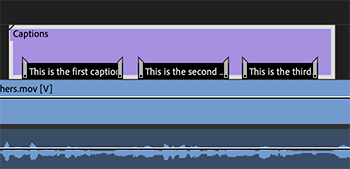

In Premiere, captions are contained in a caption file. As the screen shot illustrates, multiple captions are stored in the same file.
- To change the duration of a caption, drag an edge; this is similar to trimming a clip.
- To change the location of a caption, click in the center and drag the caption.
- To delete a caption, click it, then press the big Delete key.
- To add a new caption, double-click the caption file in the timeline to open the Caption panel. Click the Plus button in the lower right corner to add a new caption at the position of the playhead.
- To correct a typo, use the same Caption panel.
EXTRA CREDIT
You can also use the Caption panel to adjust formatting and alignment.


Leave a Reply
Want to join the discussion?Feel free to contribute!