Tip #1449: Add Depth of Field to a Camera
… for Apple Motion
Tip #1449: Add Depth of Field to a Camera
Larry Jordan – LarryJordan.com
Rendering Depth-of-Field is very processor intensive. Turn it off when you don’t need it.
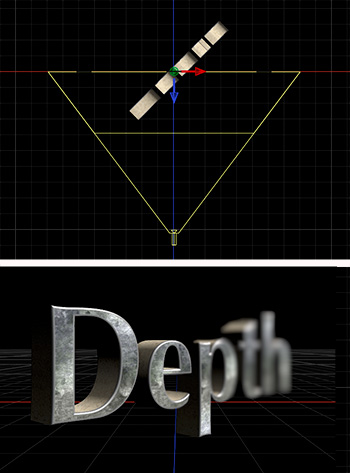

(I discovered this tip while researching a recent PowerUP webinar illustrating Cameras, Sets & Drop Zones in Apple Motion 5.5.)
Depth of field (focus) can be added to any camera in Motion; though it is off by default. Here’s how to turn it on and adjust it.
- Go to the Render menu in the top right corner of the Canvas (Viewer) and enable Depth of Field.
- Add a camera to your project.
- Select the camera, then, in Inspector > Camera, twirl down Depth of Field.
- DOF Blur Amount. The amount of blurriness.
- Near Focus. Indicated by a yellow line nearest the camera. This represents the nearest an object can be to the camera and still be in focus.
- Far Focus. Indicated by a yellow line farthest from the camera. This represents the farthest an object can be to the camera and still be in focus.
- Focus Offset. Drag this setting to roll the focus from foreground to background.
In this screen shot:
- DOF Blur Amount: 60
- Focus Offset: -2.0
- Near Focus: 311
- Far Focus: 0 (This is, generally, left at 0)
- Camera Angle of View: 74°
EXTRA CREDIT
Use keyframes to animate Focus Offset to create a real-time roll focus.
Rendering depth-of-field is processor intensive. If playback is too slow, turn it on to set values, then turn off until ready to create final exports.


Leave a Reply
Want to join the discussion?Feel free to contribute!