Tip #1507: Enable Hardware Acceleration in AME
… for Codecs & Media
Tip #1507: Enable Hardware Acceleration in AME
Larry Jordan – LarryJordan.com
Hardware acceleration for 10-bit HEVC is possible – but requires a very recent computer.
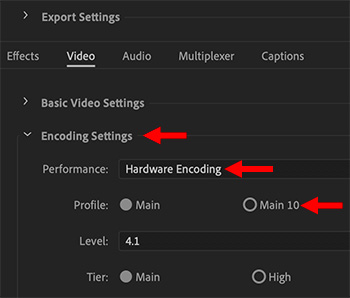

Adobe Media Encoder (AME) takes advantage of hardware acceleration for compression that is built into recent Macs. Here’s how to turn it on.
HEVC hardware acceleration for 8-bit media requires a relatively recent Mac. (My 2017 iMac supports accelerating 8-bit, but not 10-bit.) However, HEVC hardware acceleration for 10-bit media, which is required for HDR files, requires a Mac with either a T2 or M1 chip.
NOTE: The T2 chip first appeared in 2018 in MacBooks and 2019 in iMacs.
Assuming you have the right chips in your computer, hardware encoding is enabled in AME via compression settings.
- Search for an existing HEVC compression setting (it’s in the System Presets > Broadcast category) or create your own using MPEG-4 as the root.
- In the Export Settings panel (top red arrow):
- Set Performance to Hardware Encoding
- Set Profiles to Main for 8-bit video, or Main 10 for 10-bit video.
NOTE: My computer doesn’t support hardware acceleration, which is why Main 10 isn’t selected in the screen shot.
And that’s it. Hardware acceleration will speed encoding anywhere from 10X to 30X.


Leave a Reply
Want to join the discussion?Feel free to contribute!