Tip #1518: Absolute vs. Relative Audio Levels
… for Adobe Premiere Pro CC
Tip #1518: Absolute vs. Relative Audio Levels
Larry Jordan – LarryJordan.com
Generally, we adjust clip volumes relatively and monitor them absolutely.
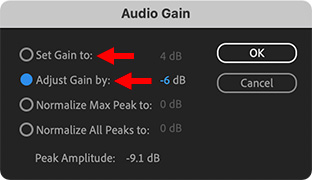

There are two ways to adjust the volume of any audio clip: Absolute and Relative. Here’s what these terms mean and how they work.
An absolute audio level adjustment sets audio levels regardless of the audio volume of that clip before the adjustment. For example, setting one or more clips to -6 dB. If one clip is at -4 dB and a second clip is at 0 dB before the change, they will both be at -6 dB after the change.
A relative audio level adjustment sets audio levels based upon the audio levels before the adjustment. For example, raising the level of one or more clips by 4 dB. If one clip is at -4 dB and a second clip is at 0 dB before the change, the first clip will be at 0 dB and the second clip will be a +4 dB after the change.
NOTE: Audio meters always show absolute levels, the precise volume of all active clips, regardless of the dB setting of their individual clip volume.
KEYBOARD SHORTCUTS
- Select the clips you want to adjust in the timeline.
- Type G, to open the Gain window.
- Set Gain to performs an absolute audio adjustment.
- Adjust Gain by performs a relative audio adjustment.
The waveforms in clips you adjust will change, but the volume line will not.


Leave a Reply
Want to join the discussion?Feel free to contribute!