Tip #152: Motion Templates Speed New Projects
… for Apple Motion
Tip #152: Motion Templates Speed New Projects
Larry Jordan – https://LarryJordan.com
A template is a master file with elements and animation already in place.
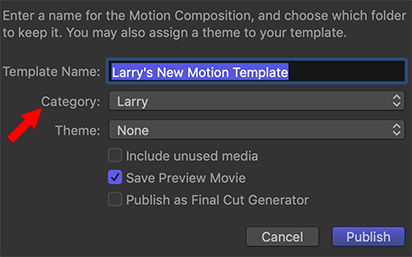

Let’s say you need to create a new open every week for a program. While each open has the same elements, a few things change. While you could simply copy and reuse an existing project, templates are a better way to work.
Why? Because they store all the elements you need and prevent you from accidentally saving a revised project with the wrong name, thus erasing the older project.
Here’s how this works.
- Create a new project or work with an existing project.
NOTE: While you can change project settings in Motion at any time, it is always best to set the duration before adding any elements. Changing the duration after elements are added is surprisingly tricky.
- Modify the project as necessary.
- When you are done creating, save your work. This is the critical step, choose File > Publish Template. NEVER simply save a template, that only creates a Motion project.
- Give the template a name, then, if the category you want does not exist, click New Category. (A category is essentially a folder which is displayed in the Project Browser sidebar.)
- Finally, click Publish. That’s it. You’ve created a new Motion template.
NOTE: You can store multiple templates in the same category. You only need to create a category once.
To access a template, look in the Compositions section of the Project Browser when you create a new project for Motion. Double-click the template you want to use.
Done.


Leave a Reply
Want to join the discussion?Feel free to contribute!