Tip #1540: Create Movement with a Zoom Blur
… for Apple Motion
Tip #1540: Create Movement with a Zoom Blur
Larry Jordan – LarryJordan.com
Zoom blurs create the illusion of movement from a point.
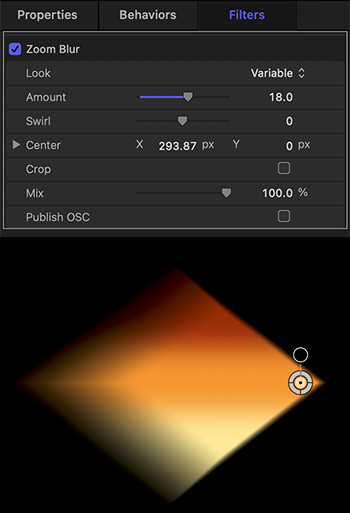

Here’s a fast way to make a still image – or other element – look like it’s moving: a Zoom Blur.
Filters > Blur > Zoom Blur creates the illusion of movement from a specific point. By default, this blur is located at the center of the frame.
However, as you can see from the screen shot, moving the Center of the Zoom blur to the edge of an object makes it look like the image itself is moving.
Apply the blur to an element, then:
- Drag the white circle (the Center setting) to the edge you want to remain in focus.
- Adjust Amount to vary the amount of the blur.
- Be sure Crop is unchecked to allow the blur to extend past the boundaries of the element.
- Tweak other settings and watch what happens.
Especially for elements that are moving around the frame, this increases the illusion of the speed of the movement.


Leave a Reply
Want to join the discussion?Feel free to contribute!