Tip #1553: Creating Imperfections: Droplets
… for Apple Motion
Tip #1553: Creating Imperfections: Droplets
Larry Jordan – LarryJordan.com
While this effect can be stationary, it will look better animated.
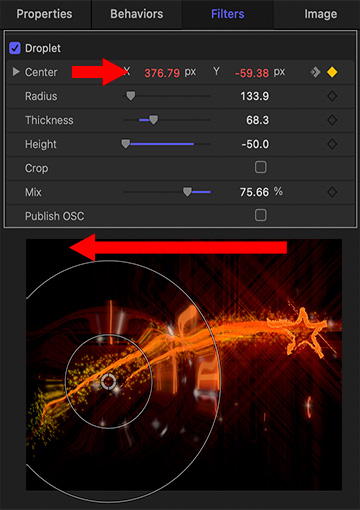

Sometimes, you don’t want things to look perfect. You’d rather they look a bit more “real.” Here, I opened an animated logo for my company that we created a few years ago. This week, I was playing with it to see what more I could do and discovered this trick.
Select something animated. While you can use any image, line drawings or other graphic images may work best.
Apply Filters > Distortion > Droplet.
Since we can’t apply Behaviors to filters, we need to use keyframes to change the location of the droplet.
In this example, I keyframed the Center settings (top screen shot) to have the droplet pass through the frame right-to-left as the star was flying from left-to-right.
Overall, Droplet adds an interesting – and eye-catching – shifting shape to the comet tail and the text that comes on screen shortly.


Leave a Reply
Want to join the discussion?Feel free to contribute!