Tip #1568: Adjust Title Gradient Edge Softness
… for Adobe Premiere Pro CC
Tip #1568: Adjust Title Gradient Edge Softness
Larry Jordan – LarryJordan.com
Double-click a color chip for a wealth of customization options.
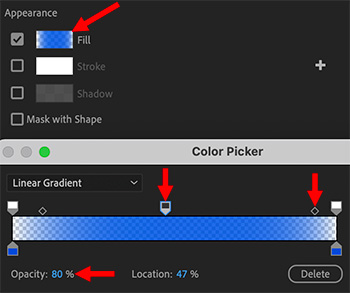

Philippa asks:
How do I adjust the edge softness of gradients in Premiere so they fade out, rather than use hard lines?
Many of the Motion Graphic templates have a “Shape” attached to them.
- Add a template to the timeline and select it
- Switch to the Graphics workspace
- Select the Shape element at the top of the panel
- Scroll down to the Appearance section where Fill is checked
- Double-click the Fill color chip (top red arrow)
This opens the floating Color Picker window (see screen shot). The icons at the top of the color bar determine opacity, those at the bottom determine the colors in the gradient.
- To add a new opacity setting, click above the line.
- To remove an opacity setting, drag the opacity chip up.
- To change an opacity setting, click it once, then change the Opacity values (lower red arrow)
- To change where the opacity changes, select one of the opacity “chips,” then drag the small diamond (right red arrow).


Leave a Reply
Want to join the discussion?Feel free to contribute!