Tip #1570: Video Scope Settings
… for Adobe Premiere Pro CC
Tip #1570: Video Scope Settings
Larry Jordan – LarryJordan.com
Float provides the most accurate video scope readings.
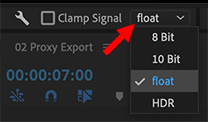

At the bottom right corner of the Lumetri Scopes is a small menu called “float.” This controls the detail visible in the video scopes. Here’s how to set it.
- 8 Bit. Displays all values on a 0 – 256 scale on the right, IRE on the left.
- 10 Bit. Displays all values on a 0 – 1024 scale on the right, IRE on the left. Video values remain the same, what’s different is the amount of precision in the values.
- Float. Displays all values on a 32-bit scale (±2.14 million values).
- HDR. Displays all values on a scale from 0 – 10,000 (10K). (HD media uses a scale of 0 – 100.
While the scales are different, the display is essentially the same. For non-HDR work, use float. For HDR HLG or PQ use HDR.
NOTE: This setting does not affect your video clips or output.


Leave a Reply
Want to join the discussion?Feel free to contribute!