Tip #1573: The Broadcast Safe Effect
… for Apple Final Cut Pro X
Tip #1573: The Broadcast Safe Effect
Larry Jordan – LarryJordan.com
Broadcast Safe makes sure there are no illegal video levels in your project.
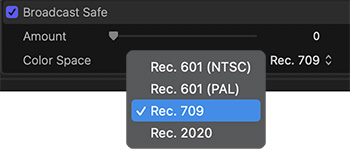

The Broadcast Safe effect clamps video levels so that they do not exceed safe levels. (See Tip #1572.) This works, but there are limitations.
The Broadcast Safe filter is located in Effects browser > Color > Broadcast Safe. You apply it the same as any other effect.
NOTE: However, if you are applying other effects to the same clip, be sure that the Broadcast Safe filter is listed last. This prevents another filter from sending video levels into illegal levels after the Broadcast Safe effect is applied.
In the effect, select the color space of your project. For HD projects, select Rec. 709. For SD projects, choose one of the two Rec. 601 options. All HDR projects should use Rec. 2020.
For Rec. 601 or 709 footage, this clamps any video levels over 100% IRE to exactly 100%, and clamps any video levels below 0% IRE to exactly 0%.
Clamping means that all excessive video levels are locked to the same value, which will remove any detail in the clamped areas. A better option is to adjust levels using the Color Board, Curves or Color Wheels. However, the Broadcast Safe filter is MUCH faster and, most of the time, you don’t need to retain that texture detail.
CAUTION
The big limitation of the Broadcast Safe filter is that if you adjust the Amount slider, you will adjust both highlights and shadows. This will lead to bad results. What Apple needs to do is provide two separate sliders, one for highlights and one for shadows.
My general recommendation is not to change the Amount slider to avoid degrading your image.
EXTRA CREDIT
The best way to apply the Broadcast Safe filter in Final Cut is to use an adjustment layer. Here’s a tutorial from my website that describes this in more detail.


Leave a Reply
Want to join the discussion?Feel free to contribute!