Tip #1574: The Video Scope View Menu
… for Apple Final Cut Pro X
Tip #1574: The Video Scope View Menu
Larry Jordan – LarryJordan.com
Pick the display options that work best for you.
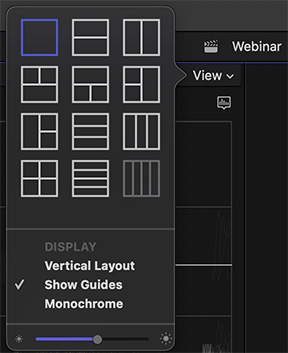

Looking at the Video Scopes in Final Cut reminds me of the small View menu in the top right corner of the scopes pane. Here’s a quick look at what this does.
The geometric shapes at the top (see screen shot) illustrate all the different ways to arrange the video scopes. My preference is the side-by-side option in the top right corner. I like seeing both the Vectorscope and Waveform Monitor at the same time.
- Vertical Layout puts the scopes under the Viewer. While this is really cramped for a single monitor, it is often the best choice when using two monitors and displaying the Viewer on the second monitor.
- Show Guides displays a thin white line as you hover the mouse over a video scope, allowing you to read pixel values as you move the cursor.
- Monochrome removes all color display from the scopes, though it does not alter your media or timeline.
- The slider, at the bottom, determines the brightness of the trace, that is the data from your video, in the video scope display.
Final Cut will remember these settings from one project to the next, until you change them.


Leave a Reply
Want to join the discussion?Feel free to contribute!