Tip #1575: A Simple Layers Slider
… for Apple Motion
Tip #1575: A Simple Layers Slider
Larry Jordan – LarryJordan.com
Click the icon, then drag the dot to change Layer panel scaling.
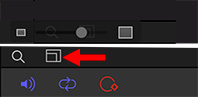

Tucked into the bottom edge of the Layers pane is an icon of two rectangles. This “Scale slider” hides a useful function. Let me illustrate.
Click the Scale icon (red arrow) to reveal a pop-up set of three icons. Only the middle one moves.
Drag the middle dot left or right to change the scale of the elements displayed in the Layers panel.
As projects get more complex this is a fast way to cram more elements into less space. Or, conversely, expand elements to better see what you are working with.


Leave a Reply
Want to join the discussion?Feel free to contribute!