Tip #1590: An Easy Way to See Interlaced Video
… for Apple Final Cut Pro X
Tip #1590: An Easy Way to See Interlaced Video
Larry Jordan – LarryJordan.com
Interlacing is automatically converted to progressive when a clip is scaled.
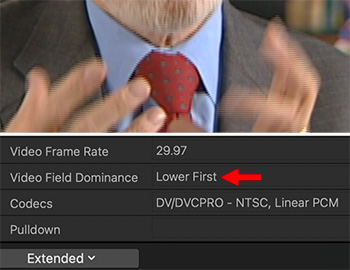

We have lived with interlaced video since the beginning of television. On TV sets, interlacing looks lovely. But, oh my! On the web, it looks atrocious!
Fortunately, Final Cut has two ways to quickly determine if a video clip is interlaced:
From the View menu in the top right corner of the Viewer, enable Show Both Fields. When the Viewer is set to 100%, you’ll see the thin, black, horizontal lines emanating from moving objects (top screen shot).
NOTE: If an interlaced image is scaled, interlacing lines will be removed, but their general motion blur will remain.
Or, go to the Info Inspector. Set the Basic menu in the lower left corner to Extended, then scroll down to see the Video Field Dominance setting. Anything other than Progressive means the clip is interlaced (bottom screen shot).
Scaling a clip, or editing it into a progressive project, will automatically convert it from interlaced to progressive.


Leave a Reply
Want to join the discussion?Feel free to contribute!