Tip #1593: How to View Motion Keyframes
… for Apple Motion
Tip #1593: How to View Motion Keyframes
Larry Jordan – LarryJordan.com
Each keyframe can be repositioned and modified from within the Timing Pane.
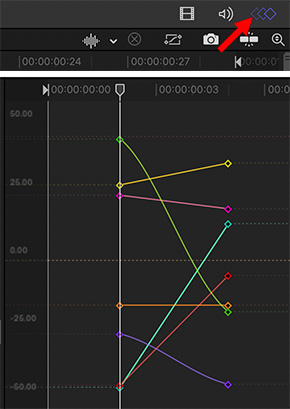

Most of the time, the mini-Timeline in Motion, combined with the Inspector, allows us to adjust keyframes without getting bogged down in too many details.
But, when you need to see all the keyframes associated with an elements, the Timing Pane is the answer.
To reveal it, choose Window > Show Timing Pane.
Then, to see keyframes, click the 3 Diamonds icon in the top right corner (red arrow in screen shot).
This opens the keyframe display where you can see and modify keyframes as necessary.
EXTRA CREDIT
Tip #1594 explains how to modify keyframes.


Leave a Reply
Want to join the discussion?Feel free to contribute!