Tip #1630: Simplify Transferring a Final Cut Library
… for Apple Final Cut Pro X
Tip #1630: Simplify Transferring a Final Cut Library
Larry Jordan – LarryJordan.com
Store custom Motion templates in the Library to simplify transfers.
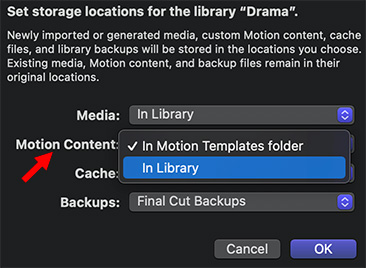

Here’s a quick tip that makes sharing Final Cut Libraries between editors less stressful by consolidating custom Motion templates into the Library.
Normally, Motion stores – and Final Cut accesses – Motion templates in [ Home Directory ] > Movies > Motion Templates. However, when you send a Library to another editor, none of those templates transfer with it.
Here’s how to fix it:
- Open a Final Cut Library.
- Select the Library in the Library List (to the left of the Browser).
- Open the Inspector and click Storage Locations > Modify Settings
- Change Motion Content to In Library.
- Then, click Motion Content > Consolidate. This copies all custom Motion templates used by that Library from the Motion Templates folder into the Library.
Now, wherever you transfer that Library, all custom templates will travel with it.


Leave a Reply
Want to join the discussion?Feel free to contribute!