Tip #1641: How to Create a Fit-to-Fill Edit
… for Apple Final Cut Pro X
Tip #1641: How to Create a Fit-to-Fill Edit
Larry Jordan – LarryJordan.com
A Fit-to-Fill edit is uncommon – but easy to do when you need one.
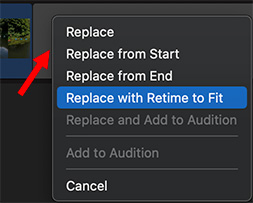

I re-discovered this technique while researching my recent webinar: Clip Speed Effects in Apple Final Cut Pro.
A Fit-to-Fill edit automatically alters the speed of a clip in the Browser to fit a specific duration in the Timeline. While specialized, they are often used when editing clips to music and you can’t change the timing of the music, but need the action to finish in the duration available.
To create it:
- Add a gap, placeholder or other clip into the timeline with the duration you need. (For simplicity, I’ll call this the “gap.”)
- In the Browser, mark an In and Out for the clip you want to insert into the gap.
- Drag the clip from the Browser on top of the gap in the Timeline.
- In the pop-up window, select Replace with Retime to Fit.
Because the Browser clip has both an In and an Out, Final Cut can change the speed of the Browser clip so it exactly fills the gap you created in the Timeline.
EXTRA CREDIT
A Fit-to-Fill edit always changes the speed of the Browser clip, unlike any other replace edit.


Leave a Reply
Want to join the discussion?Feel free to contribute!