Tip #1646: Timing Trick When Slowing Clips
… for Adobe Premiere Pro CC
Tip #1646: Timing Trick When Slowing Clips
Larry Jordan – LarryJordan.com
It’s a question of whether you want to adjust the duration or not.
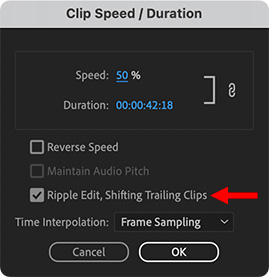

I re-discovered this technique while researching my recent webinar: Clip Speed Effects in Adobe Premiere Pro.
There’s a “hidden” option when you change the speed of a clip in the Timeline that can make your editing life easier. But, it is off by default. When you want to change the speed of a clip, for example to create slower or faster motion:
- Select the clip in the timeline and type Cmd + R.
- This opens the Clip Speed / Duration window (see screen shot).
- To alter the speed, change the Speed setting.
However, down lower, is an equally important option.
- When Ripple Edit is off, changing the speed of a clip will not change its duration. (Unless you are increasing the speed of the clip and don’t have enough frames to fill the existing duration.) This means that all downstream clips don’t move.
- When Ripple Edit is turned on, changing the clip speed will always change the duration of the clip AND adjust the position of all downstream clips so that there is no gaps.
The problem with Ripple Edit turned off is that not all frames in the original clip will be displayed. Once the original duration is reached, any unplayed frames are ignored.
The problem with Ripple Edit turned on is that, while all frames will play, the clip duration will change, altering the position of all downstream clips and, ultimately, the duration of your sequence.
There are reasons for selecting either option – and I’ve used both in projects – but it is important to know you have a choice.
Ripple Edit is turned off by default.


Makes perfect sense to turn this off to freeze your timeline if you’re in rough cut and don’t want anything going out of synch (if unlinked). Slo mo is an effect and often these are final tweaks to a cut.