Tip #1674: Make a Particle System 3D
… for Apple Motion
Tip #1674: Make a Particle System 3D
Larry Jordan – LarryJordan.com
Switching a particle system to 3D takes just one mouse click.
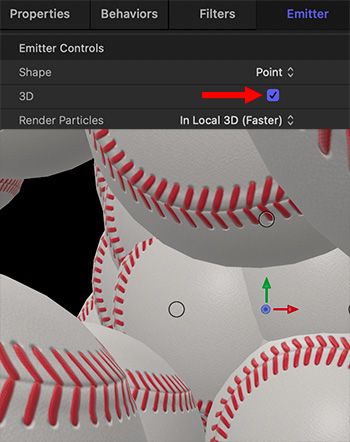

Particles, like cameras, lights, replicators and 3D Objects, can expand into 3D space. (All other Motion elements are 2D.) However, by default, all particle systems are set to 2D. Here’s how to make the switch.
- Add the particle system you want to use into the Viewer. (Library > Particle Emitters).
NOTE: This setting also works for particle systems you create – again, the default is 2D.
- Select the name of the particle emitter in the Layers panel, not the group you moved it into.
- Open Inspector > Emitter and check the 3D check box (top of screen shot).
- A warning message appears reminding you to switch the group containing the particle system to 3D. Click the blue button to make the switch.
Done. Now, the particle system occupies volume as well as a position in space.
NOTE: Depending upon what particles are used to create the system, you can dolly through a particle cloud and see individual particles! It will take experimenting to find what works best for you – and you’ll need to render to see movement at full speed.
EXTRA CREDIT
In the lower screen shot, we see a camera dollying through a field of flying baseballs. The baseballs are the 3D baseball object that was turned into a particle system.


Leave a Reply
Want to join the discussion?Feel free to contribute!