Tip #1677: Working with Dual-Channel Audio
… for Apple Final Cut Pro X
Tip #1677: Working with Dual-Channel Audio
Larry Jordan – LarryJordan.com
Final Cut Pro makes handling multi-channel audio easy and very flexible.
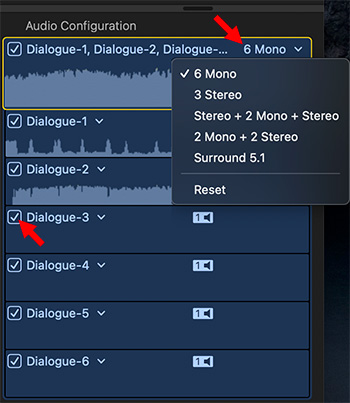

Normally, when you import a two-channel audio clip, Final Cut Pro treats it as stereo. But Final Cut makes working with multi-channel audio easy. Here’s how:
- Select the clip in either the Browser or the Timeline.
- Open the Audio Inspector.
- Scroll down to Audio Configuration.
- Click the menu – which, for two-channel clips, should say Stereo – and change it to 2 Mono.
NOTE: In this screen shot, I’m working with a six-channel audio clip, where only the first two channels have audio. Here, I selected “6 Mono.”
Once you see the different channels you can:
- Skim a channel to review it at high-speed
- Click inside a channel, then press spacebar to play just that channel.
- Uncheck a channel to mute it.
EXTRA CREDIT
Converting a 2-channel Mono clip to Stereo is just as easy: Change the menu from 2 Mono to Stereo.


I work with files from a Blackmagic Hyperdeck Studio recorder that creates files with 16 channel audio. We never use more than 2 channels. There is an option in the Import dialog to “Remove Silent Channels”. Does it actually work? It’s never worked in my experience. Any insight into whats going on with this?
Lawrence:
I wrote about all the audio options here:
https://larryjordan.com/articles/final-cut-pro-x-import-options-that-analyze-and-fix-audio-and-video/
The short answer is: It only applies to audio clips with more than two tracks AND while “I check this on, currently, I expect it not to work.”
Larry