Tip #1684: A Fast Way to Change the Background
… for Apple Motion
Tip #1684: A Fast Way to Change the Background
Larry Jordan – LarryJordan.com
By default, backgrounds are transparent; but you can change that.
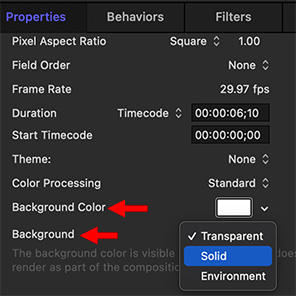

By default, Apple Motion places all elements over a transparent background. This means that, when you export the finished movie, it can be easily superimposed over video regardless of whether you use Avid, or Adobe or Apple software.
But, what if you don’t want the background to be transparent? Motion has a very easy way to change it to something solid.
- Select the Project name in the Layers panel.
- Go to Inspector > Properties.
- Scroll down to the bottom.
- Set the Background (bottom red arrow) to Solid.
- Set the Background Color to whatever color you want for your project.
Now, when you export, your file will include a solid background.
EXTRA CREDIT
The difference between Solid and Environment is that, while both are solid, Environment “interacts with [a] 3D project, including blend modes and reflections.” (Apple Help)


Leave a Reply
Want to join the discussion?Feel free to contribute!