Tip #1700: What the Linked Selection Button Does
… for Adobe Premiere Pro CC
Tip #1700: What the Linked Selection Button Does
Larry Jordan – LarryJordan.com
Most of the time, leaving Linked Selection on prevents surprises during editing.
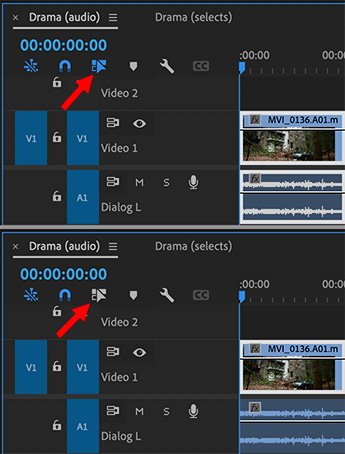

Normally, when you click a linked clip (where the audio and video are synced together), both are selected. But there’s a switch that can change that.
In the top left corner of the timeline (see screen shot) is the Linked Selection switch.
- When this is blue (top image), clicking a synced audio/video clip selects the entire clip.
- When this switch is white (bottom image), clicking a synced clip only selects that part of the clip you clicked on.
NOTE: This separation is useful when you want to delete the audio or video portion of a clip, or move the audio separately from the video.
EXTRA CREDIT
Toggling this switch does not change the selection state of any currently-selected clips.
You can temporarily achieve the same result by pressing the Option key when you click a clip. This performs the opposite of the current setting of this switch.


Leave a Reply
Want to join the discussion?Feel free to contribute!