Tip #1718: The New Stroke Filter in Motion
… for Apple Motion
Tip #1718: The New Stroke Filter in Motion
Larry Jordan – LarryJordan.com
This creates borders ranging from tacky to lovely. It is highly flexible and fun!
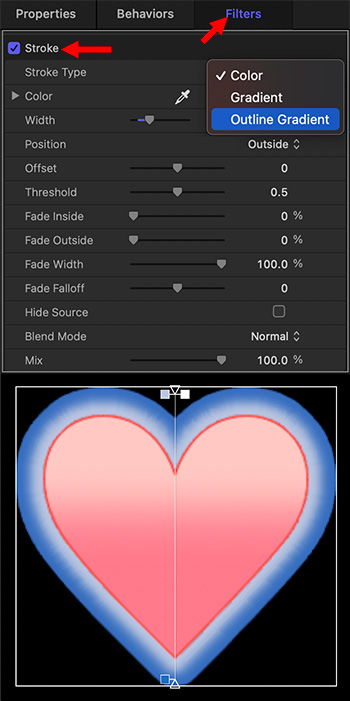

One of the new features in Apple Motion is the Stroke filter. This creates lovely border effects around shapes.
- To experiment with this, add a shape to a Motion project. (In this example, I used a heart.)
- Select the layer containing the shape.
- Choose Filters > Border > Shape. By default, a red border appears. Not to worry, we’ll change it next.
- Go to Inspector > Filters > Stroke.
- Change the Stroke Type to Outline Gradient. This causes the gradient to radiate out from the center of the element, rather than circularly around the shape.
- Now, start tweaking: colors, width, position, fades… the works.
This creates border effects ranging from tacky to lovely. It is by far the most flexible border effect in Motion.


Leave a Reply
Want to join the discussion?Feel free to contribute!