Tip #1721: New! Change Starting Timecode in Compressor
… for Codecs & Media
Tip #1721: New! Change Starting Timecode in Compressor
Larry Jordan – LarryJordan.com
New! Modify source clip timecode for compressed files.
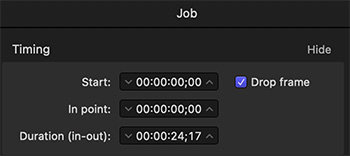

New with the 4.5.3 update to Compressor is a setting to modify a job’s starting timecode in the timing area of the Job Inspector. Here’s how.
NOTE: Modifying the starting timecode automatically adjusts the job’s In point to match the new start time.
- Import a clip into Compressor.
- Assign a compression setting.
- Select the job (file name) in the Compressor batch area.
- Go to Inspector > Job.
- Look about 1/4 the way down to see the new timecode entries (see screen shot).
- Enter the new starting timecode and, if necessary, click Drop Frame to enable drop frame timecode.
The new timecode will be used when compressing this file.
EXTRA CREDIT
You can enter numbers or click the Up/Down arrows in the timecode pane.


Leave a Reply
Want to join the discussion?Feel free to contribute!