Tip #1743: Adobe Cleans Up the Header Bar
… for Adobe Premiere Pro CC
Tip #1743: Adobe Cleans Up the Header Bar
Larry Jordan – LarryJordan.com
Adobe’s on-going interface cleanup continues in the Header Bar.
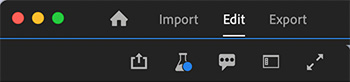
 In the beta release of Adobe Premiere Pro last week, Adobe cleaned up the Header Bar. While the big news surrounds the new import and export workflows, the newly-cleaned-up look of the Header Bar is also worth mentioning.
In the beta release of Adobe Premiere Pro last week, Adobe cleaned up the Header Bar. While the big news surrounds the new import and export workflows, the newly-cleaned-up look of the Header Bar is also worth mentioning.
NOTE: Beta software, by definition, is unstable and likely to change. You can install the beta version without losing access to the current release of Premiere. However, use beta software only for exploration and experimentation; because there is always the possibility of losing your work due to a software bug.
THE HEADER BAR
Starting with the initial Creative Cloud release several years ago, Adobe began the process of cleaning up the Premiere interface. Because, frankly, there were so many icons, controls and widgets it was almost impossible to figure out what you needed to tweak to accomplish even simple tasks.
The latest beta release continues that trend. Once you create a new project – or open an existing one – you’ll see a lot fewer icons at the top of the interface.
Adobe calls this the Header Bar and it now divides into two sections. On the left (at the top of the screen shot) are:
- Home. This brings you back to the opening screen where you can choose which project to open or create.
- Import. This opens a new approach to importing media and creating a new project.
NOTE: You can by-pass this window by clicking Create in the lower right corner.
- Edit. This opens the editing window with the familiar Premiere interface.
- Export. This opens a new approach to exporting projects.
NOTE: I’ll cover both import and export workflows in future tips.
On the right (lower portion of the screen shot) are icons to:
- Quick Export. This expands on the Quick Export option in the current release version of Premiere.
- New Features. This, not surprisingly, displays a “What’s New in Premiere” screen.
- Feedback. This speeds sending feedback to Adobe during the beta process.
- Workspaces. Rather than listing all workspaces across the top of the screen, they are now consolidated into this menu. Their function is the same, however.
- Maximize video output. This displays video in the current timeline full screen.
Adobe concludes: “We’ll be rolling out these new experiences on a timeline starting with this public Beta to ensure that our customers can provide feedback, explore the changes and continue to use Premiere Pro to its fullest potential. These changes are additive and not a replacement to current workflows. We understand how important muscle-memory is and we don’t want to disrupt your flow in any way.”
Here’s a link to Adobe’s blog with more details on all the changes.


Leave a Reply
Want to join the discussion?Feel free to contribute!