Tip #1748: Use HDR Media in an HD Motion Project
… for Apple Motion
Tip #1748: Use HDR Media in an HD Motion Project
Larry Jordan – LarryJordan.com
The “secret sauce” is HDR Tools.
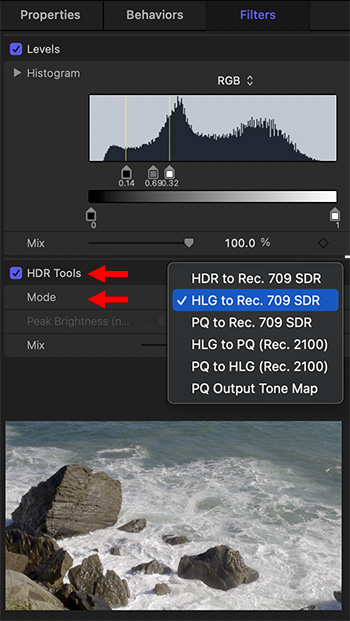

Apple Motion supports HDR media, both for HDR and HD projects. Here’s how to use HDR media in an HD (Rec. 709) project.
The secret is HDR Tools.
By default, all Motion projects are Rec. 709 (HD). To change this:
- Add your video into a Motion project.
- Select the video in the Layers pane and choose Filters > Color > HDR Tools.
NOTE: Your video will not look perfect after applying this filter, but it should look better.
- In Inspector > Filters > HDR Tools, select the conversion that most closely resembles your footage using the Mode menu. In my example, I’m working with HLG footage and converting it to Rec. 709.
- Again, with the video selected in the Layers pane, choose Filters > Color > Levels. Adjust the Levels so that your video looks good in the Viewer.
NOTE: These adjustments are why I wish Motion provided video scopes so we could set levels properly.
Notice that HDR Tools is applied first, then the Levels filter is added.
The lower image in the screen shot shows an HLG HDR image with HDR Tools applied, then Levels were adjusted to create the finished gray scale.
Here’s an Apple KnowledgeBase article on using HDR Tools.


Leave a Reply
Want to join the discussion?Feel free to contribute!