Tip #1752: More Keyword Tips
… for Apple Final Cut Pro X
Tip #1752: More Keyword Tips
Larry Jordan – LarryJordan.com
Keywords can organize hundreds of clips much more flexibly than building them into a timeline.
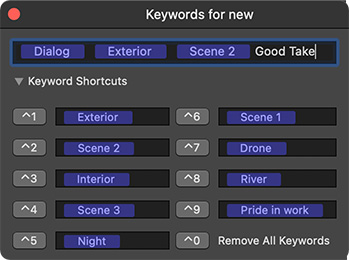

Keywords are a very flexible way to organize clips and clip segments. They are also very, very fast.
Tip #1751 presented the basics of creating keywords. Here are some more tips.
- To add the same keyword to multiple clips, select the clips then add the keyword using the Keyword Editor (shortcut: Cmd + K).
- To delete a keyword from one clip, select the clip, open the Keyword Editor and remove the keyword from the top line.
- To delete a keyword from all clips to which it is applied, select the keyword in the Library List, then type Cmd + Delete.
- To replace one of the keywords in the Keyword Editor, simply enter the new keyword in place of the old one.
- To find all clips that contain at least one of multiple keywords, select multiple keywords in the Library List (this performs a Boolean “OR” search).
- To apply keywords using keyboard shortcuts, make sure the keyword you want to apply is listed in the Keyword Editor (shortcut: Control + 1 – 9).
For more powerful searches, use the Search Filter. Here’s a tutorial from my website that illustrates this in more detail.


Leave a Reply
Want to join the discussion?Feel free to contribute!