Tip #1796: Move Multiple Clips with One Shortcut
… for Adobe Premiere Pro CC
Tip #1796: Move Multiple Clips with One Shortcut
Larry Jordan – LarryJordan.com
The ability to move clips as a group makes it easier to adjust segment timing.
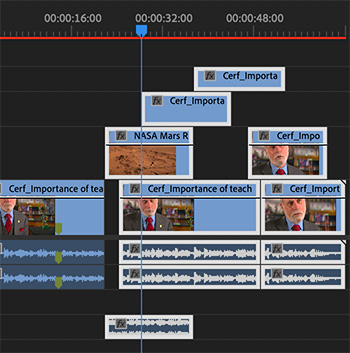

Premiere provides a fast and easy way to move multiple clips at the same time: the Track Select Forward tool. Here’s how it works.
From the toolbar, select the Track Select Forward tool. (There’s no assigned keyboard shortcut, but you can add one in Premiere > Keyboard Shortcuts.)
Click in the timeline. All clips that exist at that frame in the timeline are selected, even if it’s only the tail end of a clip.
NOTE: If you find yourself selecting clips that you don’t want to select, move the cursor past the end of the clips you don’t want to select.
- Type Cmd + [left / right] arrow to move all selected clips one frame left or right.
- Type Shift + Cmd + [left / right] arrow to move 5 frames left or right.
EXTRA CREDIT
In the tool bar, click the small arrow next to the Track Select Forward tool to choose the Track Select Backward tool. It works the same way, except that it selects all clips BEFORE the position you click in the timeline.


By the way, I generally use comm + A to select forward. However, I believe you stating this tool would select any selection. Is this correct? xxo glo
Glo:
Correct. This tool has its own keyboard shortcut, but the purpose of this tip was to showcase what the tool did.
Larry
Hi Larry, So happy you are moving East. This article is very helpful, but for those of us who use shortcuts, it would help if you put up an image of the
track select forward tool – or icons for all tool descriptions. Thanks. xxo glo
Glo:
Good point. These tips only allow one image. I thought showing what it did was more important than showing the tool. You’ll find it, along with all other tools, in the tool bar.
Larry
Glo:
Thanks – I’m looking forward to rediscovering New England.
Larry
I’m using Option left-right for 1 frame nudges, To deselect individual clips or groups within the total selection I can click on a clip or clips with Shift depressed. These are all changeable in PPro’s keyboard layout (Option-H), one of the system’s most powerful capabilities. Spend a rainy Saturday afternoon remapping your keyboard!
Best, as always,
Loren
Loren:
Yup, remapping your keyboard is a very good suggestion. The problem is that, for me, if I remap my keyboard, no one would be able to follow my tutorials. So I got out of there remapping habit for any software that I teach.
Larry