Tip #1801: Apply Effects to Multiple Clips – Fast!
… for Apple Final Cut Pro X
Tip #1801: Apply Effects to Multiple Clips – Fast!
Larry Jordan – LarryJordan.com
The Timeline Index is a very powerful, yet underused tool.
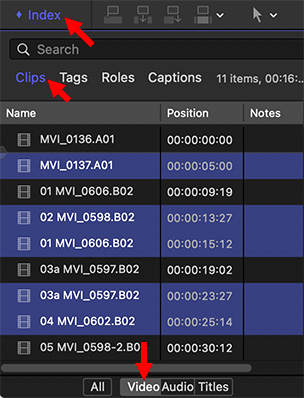

There is a very fast way to apply the same effect to multiple clips scattered throughout a timeline. But, it isn’t very obvious. Here’s how it works.
After editing your clips into the Timeline:
- Open the Timeline Index (Shortcut: Shift + Cmd + 2)
- Click the Clips text button (middle red arrow in the screen shot).
- Click the Video text button (bottom red arrow).
- To select a single clip, click the clip name.
- To select a range of clips, click the first, then Shift-click the last.
- To select a discontinuous group of clips, click the first, then Command-click the remaining clips.
- Each time you select a clip name it is also selected in the Timeline.
- To apply an effect to all selected clips, find it in the Effects Browser, then double-click it.
EXTRA CREDIT
If you drag the effect onto a clip, it will only be applied to the clip you dragged it onto.


Leave a Reply
Want to join the discussion?Feel free to contribute!