Tip #1802: Change the Height of Layer Elements
… for Apple Motion
Tip #1802: Change the Height of Layer Elements
Larry Jordan – LarryJordan.com
This hidden control changes the height of elements in the Layers panel.
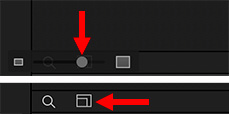

There’s a very useful setting in Motion that only appears when the Timeline is open – even though it has nothing to do with the Timeline!
When the Timeline is displayed (F6 toggles it open or closed), a magnifying glass and rectangle icon appear immediately above it.
Click the rectangle icon (bottom red arrow in screen shot) to reveal a new control (top red arrow).
As you drag this control left or right, the size of the layers in the Layers panel will increase or decrease.
What’s interesting, to me, is that the Timeline needs to be open for this Layers panel control to become visible.


Leave a Reply
Want to join the discussion?Feel free to contribute!