Tip #1807: Create Your Own “Edit Checklist”
… for Apple Final Cut Pro X
Tip #1807: Create Your Own “Edit Checklist”
Larry Jordan – LarryJordan.com
Instantly view either completed or still-to-do tasks.
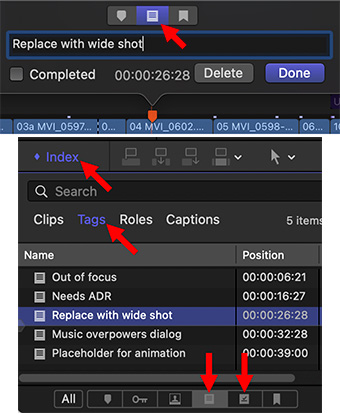

Final Cut Pro supports creating a personal “To-Do” list during your edit – that’s dynamic and built directly into the Timeline. Here’s how.
As you edit clips into the Timeline:
- Create a marker (Shortcut: M) anywhere you want to leave yourself a note about a task.
- Double-click a timeline marker to open it and enter a description (top screen shot).
- Click the middle icon at the top of the Marker dialog (top red arrow). This converts a marker into a To-Do marker.
NOTE: To mark a task as complete, check the Completed checkbox.
- Open the Timeline Index (Shortcut: Shift + Cmd + 2)
- Click the Tags text button (middle red arrow).
- To view all To-do markers, click the icon indicated by the left lower red arrow.
- To view all completed markers, click the icon indicated by the right lower red arrow.
EXTRA CREDIT
You can also check a To-Do marker as completed by clicking the marker icon in the Timeline Index list.
To jump to a marker, click its name, not the icon, in the Timeline Index.
To remove one or more markers, select them in the Timeline Index and press the Delete key.


Leave a Reply
Want to join the discussion?Feel free to contribute!