Tip #1821: Refraction Improves on Bump Maps
… for Apple Motion
Tip #1821: Refraction Improves on Bump Maps
Larry Jordan – LarryJordan.com
The Refraction filter provides more control and better results than a Bump map.
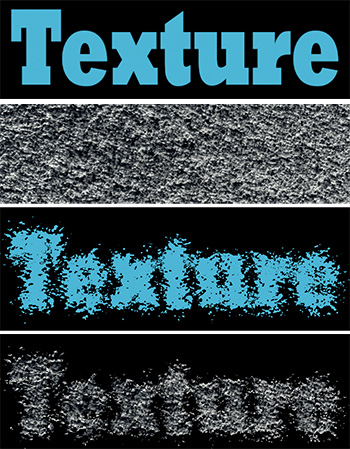

Bump maps add texture to text or an image based upon grayscale values in a source texture. While Distortion > Bump Map is one way to achieve this (see Tip #1820), the Distortion > Refraction filter offers more control in the settings and, to my eye, a smoother result.
To apply it:
- Create some text
- Import a texture image, something with variations in grayscale
- Select the text and apply Distortion > Refraction
- Drag the icon for the texture image into the image well in Inspector > Filters
- Uncheck the texture image in the Layers panel to make it invisible.
- Adjust the filter settings in Inspector > Filters
For added impact, select the text element in the Layers panel and apply Inspector > Properties > Blend Mode > Stencil Alpha.
Adjust the settings for the Refraction filter – there are more options here than with the Bump
EXTRA CREDIT
The screen shot illustrates this process. From the top down:
- Source image
- Source text image
- Refraction filter applied
- Refraction filter and Stencil Alpha blend mode applied.


Leave a Reply
Want to join the discussion?Feel free to contribute!