Tip #1822: Hidden Feature of the Paint Brush Tool
… for Apple Motion
Tip #1822: Hidden Feature of the Paint Brush Tool
Larry Jordan – LarryJordan.com
The Write-on behavior is added to every Paint Brush stroke.
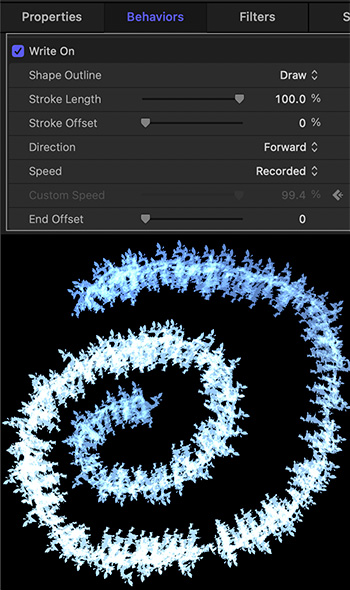

Whenever you draw with the Paint Brush tool, the Write-on behavior is added to it. This automatically animates the Paint Brush to exactly replicate your drawing motions.
But, if you are, ah, drawing-challenged like me, this may not be a good thing. Fortunately, the Write-on behavior is fully editable.
EDIT THE POINTS
- Select the Write-on behavior in the Layers panel.
- Then, from the Arrow tool menu, select Edit Points. This tool selects, moves, modifies, locks or deletes keyframes in the Write-on animation.
CHANGE THE SPEED
- Select the Write-on behavior in the Layers panel.
- Adjust its duration by dragging its edges in the mini-Timeline.
CHANGE ITS BEHAVIOR
- Select the Write-on behavior in the Layers panel.
In Inspector > Behavior > Write-on you can:
- Have the line draw itself on
- Erase itself
- Draw then erase itself
- Start in a different location, using Offset
- Change its direction
- Change its speed
EXTRA CREDIT
While the Write-on behavior can be applied to any line drawn by the Paint Brush or Pen tool, it is applied automatically to the Paint Brush tool.
This is one behavior that, the more you experiment, the more uses you can find for it.


Leave a Reply
Want to join the discussion?Feel free to contribute!