Tip #1827: Using the Broadcast Safe Filter
… for Apple Final Cut Pro X
Tip #1827: Using the Broadcast Safe Filter
Larry Jordan – LarryJordan.com
The Broadcast Safe filter clamps excessive levels to keep your video in spec.
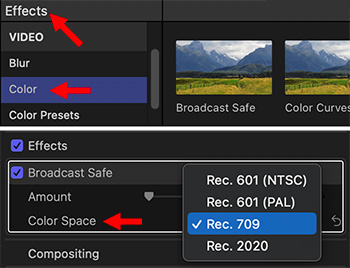

Tip #1826 explained the value of Range Check. Range Check is a fast way to flag excessive video levels. But, how do you fix video levels that are out of range? Answer: The Broadcast Safe Filter.
Here’s how to fix errant video levels.
- Go to Effects > Color and apply the Broadcast Safe filter to the clip with excessive levels (see top image in screen shot).
NOTE: You can create an adjustment layer, see Tip #1828 to apply this filter to a range of clips.
- In the Video Inspector, select the color space of your project. (See the lower image in the screen shot.)
Excessive white or black levels are instantly clamped to 100 or 0 IRE. Clamping means you’ll lose detail in the brightest and darkest portions of the image. Most of the time, clamping will be fine.
However, for those times where that detail is important (the bright white lace of a wedding dress, for example) you’ll need to adjust video levels manually using the Color Board or Color Wheels.


Leave a Reply
Want to join the discussion?Feel free to contribute!