Tip #205: Quickly Add Motion Blur to a Motion Project
… for Apple Motion
Tip #205: Quickly Add Motion Blur to a Motion Project
Motion Blur tends to blend foreground with background.
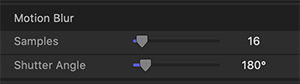

Motion Blur softens the edges of moving objects. Whether you use it or not is purely a matter of personal taste. But creating it is easy in Motion. Here’s how.
- Select the Project in the Layers panel
- Go to Inspector > Properties > Motion Blur
- Set Samples to 16.
- Set Shutter Angle to 180°
NOTE: If the effect is not visible during playback, go to the top right corner of the Viewer and choose Render > Motion Blur. Playing Motion Blur is GPU intensive, if the project slows down too much, export the file to lock in the blur.
EXTRA CREDIT
- The higher the samples, the smoother the blur, for example, compare 8 to 32.
- The higher the shutter angle, the larger the effect, for example, compare 90° to 420°.


Leave a Reply
Want to join the discussion?Feel free to contribute!