Tip #212: The Best Way to Duplicate a Project
… for Apple Final Cut Pro X
Tip #212: The Best Way to Duplicate a Project
Larry Jordan – https://LarryJordan.com
There are two options – one is better.
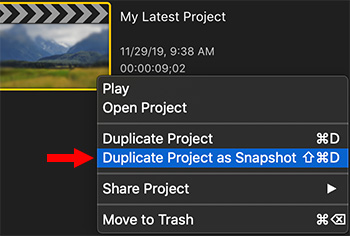

Because Final Cut instantly and automatically saves your work, to preserve an edit from accidental changes you need to first duplicate a project. Final Cut Pro X provides two ways to do this. But, is one better?
To see your options, Control-click a project in the Browser. Two duplication options appear:
- Duplicate (shortcut: Cmd + D)
- Duplicate Project as Snapshot (shortcut: Shift + Cmd + D)
Both duplicate a project. But, if you use compound or multicam clips, choose Duplicate Project as Snapshot.
Why? Because this option creates a self-contained backup version of a project that includes referenced compound clips or multicam “parent” clips. Changes you make to other instances of the compound clips or multicam clips do not affect the versions in the duplicate, so your project is protected from accidental changes.
In other words, if you Duplicate a project, then change a compound or multicam clip in EITHER version, the change is rippled to both the original project and the duplicate.
If you use Duplicate Project as Snapshot, the two projects are independent.
My recommendation is, regardless of how simple or complex your project, always choose Duplicate Project as Snapshot. You’ll never need to worry about unexpected surprises.


very long time doubts,now am cleared in this tips,Thank you larry.
Wow! OK, that’s worth knowing. Thanks for the tip.