Tip #215: Tricks to Moving Stuff
… for Apple Final Cut Pro X
Tip #215: Tricks to Moving Stuff
Larry Jordan – LarryJordan.com
Copy or move … it’s your choice.
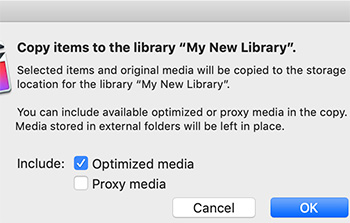

You can easily drag clips or projects from one Event to another in the same library. Keep in mind that you can’t store the same clip in more than one Event.
But, what happens if we want to move media or projects between libraries? Well, we have options:
- We can COPY them
- We can MOVE them
When you copy an item from one library to another, the corresponding files are duplicated on the storage device that contains the receiving library. When you move an item from one library to another, the corresponding files are moved from the library file in the first storage location to the library file in the second location.
Copying or moving items between libraries lets you:
- Use multiple libraries on the same storage device to organize a large number of active projects and media assets.
- Work on your project and media files on a different Mac that has Final Cut Pro installed.
- Back up your project and its media files to a storage device, a network volume, or other storage media.
- Allow multiple users to access your media in an external folder on shared storage.
- Free up space on your Mac or storage device.
HOW TO COPY
To copy one or more selected clips from one library to another, simply drag them. Or choose File > Copy Clips to Library.
In the resulting dialog, you can choose to copy optimized or proxy media. If you decide not to do this, you can always recreate it later.
HOW TO MOVE
To move one or more selected clips from one library to another, press the Cmd key while dragging. Or choose File > Move Clips to Library.
Again, moving provides the option of also moving optimized and/or proxy media.
EXTRA CREDIT
NOTE: If you have created or customized any Final Cut Pro effects, transitions, titles, or generators in Motion, set the storage location for your Motion content to In Library before starting any copy or move operations between libraries or storage devices. Otherwise, the Motion content is not included in those operations. Regardless, you must manually track and move any third-party (FxPlug) content, because it is not managed within the Final Cut Pro library.


Leave a Reply
Want to join the discussion?Feel free to contribute!