Tip #241: 3 Faster Ways to Render
… for Adobe Premiere Pro CC
Tip #241: 3 Faster Ways to Render
Larry Jordan – LarryJordan.com
Render faster by clip or by selecting a portion of the sequence.
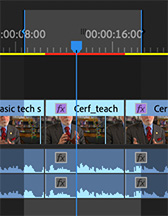

The only problem with rendering is that it takes time. Sometimes a LOT of time. Worse, Premiere wants to render the entire sequence, when that may not be what you need or have time for. Here are three options.
- Render and Replace. this lets you flatten video clips and After Effects comps by rendering the clip, then replacing the clip with the render file. Choose Clip > Render and Replace.
NOTE: You can revert to the original clips using Clip > Restore Unrendered.
- Render In to Out. This allows you to set a range in the sequence using In and Out shortcuts, then rendering only between them. Choose Sequence > Render In to Out.
- Render Effects In to Out. This only renders the portions of those clip that have video effects applied to them between the In and the Out. This tends to be a much faster option. Choose Sequence > Render Effects In to Out.
EXTRA CREDIT
You can render and replace most of the clips including After Effects compositions except for the following:
- Special clips or synthetics
- Nested sequences
- Adjustment layers


Leave a Reply
Want to join the discussion?Feel free to contribute!