Tip #273: Organize Clips by Color
… for Adobe Premiere Pro CC
Tip #273: Organize Clips by Color
Larry Jordan – LarryJordan.com
Colors allow organizing clips by color.
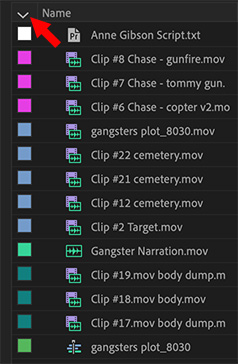

Hidden in plain sight in the Project panel is a very cool organizational tool – colors! Not only can we organize clips by bins and file names, but also by color. For example, color all talking heads magenta, while B-roll shots are blue and reaction shots orange. Or change colors by scene.
While the obvious benefit of using colors is that it provides another way of organizing clips, a hidden benefit is that those colors follow the clips into the Timeline, allowing you to see at a glance where all your talking heads, for example, are located.
Here’s how this works.
- In the Project panel, switch to List view.
- Select all the clips you want to assign to a specific color.
- Right-click on a color chip and select Label.
- Choose the color you want to apply to the selected clips.
Click the top of the color column, indicated by the red arrow, to group and sort colors; click a second time and the order is reversed.


Leave a Reply
Want to join the discussion?Feel free to contribute!