Tip #276: A Faster Way to Create a Split Edit
… for Adobe Premiere Pro CC
Tip #276: A Faster Way to Create a Split Edit
Larry Jordan – LarryJordan.com
Split edits are used constantly in drama.
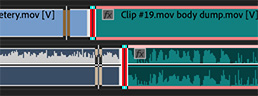

A split edit is used when we want to see one thing, but hear another. These are used constantly in drama when someone is talking, but we want to see another actor’s reaction before the first speaker has finished talking.
Premiere makes creating split edits easy – you just need options…
With the Roll trim tool selected, press the Option key (Alt on Windows). Then drag either the video edit point or the audio edit point.
Ta-DA!
A split edit.
There are other ways to create a split edit – but nothing is faster than this.
EXTRA CREDIT
- An edit where the video precedes the audio is called an “L-edit” because the two edit points form the shape of an “L”.
- An edit where the audio precedes video is called a “J-edit” because it forms a rough letter “J”.


Leave a Reply
Want to join the discussion?Feel free to contribute!