Tip #281: Enable On-Screen Image Adjustments
… for Adobe Premiere Pro CC
Tip #281: Enable On-Screen Image Adjustments
Larry Jordan – LarryJordan.com
Moving elements by dragging is MUCH faster!
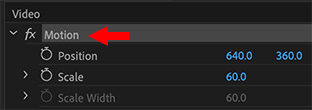

This is a very cool tip that I didn’t discover until I’d been using Premiere for several years.
Premiere provides the ability to resize, move and scale elements on screen in the Program Monitor, but you need to turn this feature on. And THAT is not easy to find. Here’s how.
- Select a clip in the Timeline.
- Click the word Motion in the Effect Controls panel.
- A blue box surrounds the selected elements in the Program Monitor.
- Drag a white dot to resize. Dragging a corner preserves the aspect ratio.
- Click near, but outside, a corner to rotate the element
- Click and drag inside the box to move the element.
To exit this mode, deselect the clip.
EXTRA CREDIT
- Press the Shift key to constrain movement to horizontal or vertical directions.
- Press the Command key to display guidelines.
- Press Shift and Command to quickly center an object vertically or horizontally.


Leave a Reply
Want to join the discussion?Feel free to contribute!