Tip #290: Dynamic Trim: Trim Clips in Real-Time
… for Adobe Premiere Pro CC
Tip #290: Dynamic Trim: Trim Clips in Real-Time
Larry Jordan – LarryJordan.com
This is a very fast way to trim edits in realtime.
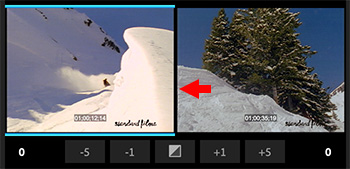

Hidden in the Premiere interface is the Dynamic Trim window, which provides the ability to trim an edit point in realtime. This is a great way to trim an action scene when you need to see it in realtime to figure out the best places to change shots.
- Double-click any edit point to open the window. The out-going clip is on the left, the in-coming clip is on the right.
- Click an image to select a clip. (Notice the blue bars bracketing the left window? This means the out-going clip is selected.)
- Drag inside an image to trim the Out (left) or In (right.). Or, click the vertical border between the two images to trim both; again, by dragging the mouse.
NOTE: You can also use the buttons at the bottom of the window to trim in 1 or 5 frame increments.
- But! The real magic comes when you use the J and L keys. J to play backward, L to play forward. Whenever you press K, the selected edit point is trimmed in realtime.
If you are editing on action, this can make your trims a whole lot faster while enabling you to trim while watching the scene in realtime.


I love this feature. I use it heavily after a rough cut, using the up/down arrow keys to jump to transition points without leaving the dynamic trim mode.