Tip #293: Export Still Images
… for Apple Final Cut Pro X
Tip #293: Export Still Images
Larry Jordan – LarryJordan.com
Video resolutions are high enough to create great stills.
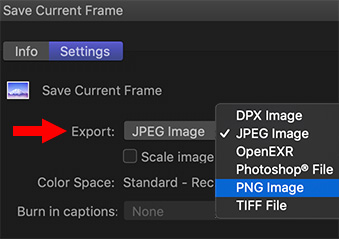
 Apple Final Cut Pro X allows you to export six different image formats (see the screen shot). JPEGs are the smallest files, but PNG and TIFF are higher quality.
Apple Final Cut Pro X allows you to export six different image formats (see the screen shot). JPEGs are the smallest files, but PNG and TIFF are higher quality.
Exporting a JPEG is fine if you are in a hurry, but exporting a PNG provides higher quality. You can then bring those stills into Photoshop, or the image editing application of your choice, for further processing then create as many compressed versions as you need.
Here’s how.
- Put your playhead on the frame you want to export.
- Choose File > Share > Save Current Frame.
NOTE: If this option doesn’t exist, choose File > Share > Add Destination then drag Save Current Frame from the icons on the right into the sidebar on the left.
- Select the setting option you need, then click Next to give it a name and location.
Done.
BONUS
Consider duplicating your project, then use markers to flag stills that want to export. First, this speeds finding the stills you want to export and, second, it allows you to quickly find the source image, if you ever need to re-export.


Another use of stills is to create production stills when shooting a film. Or, in some cases I use frame captures to remind me or the crew what the set looked like. In my case I am shooting a film over a long period and small budget so have to recreate the scene in another place. A frame capture helps.