Tip #313: Animate a Generator with a Behavior
… for Apple Motion
Tip #313: Animate a Generator with a Behavior
Larry Jordan – LarryJordan.com
Generators provide animation without keyframes.
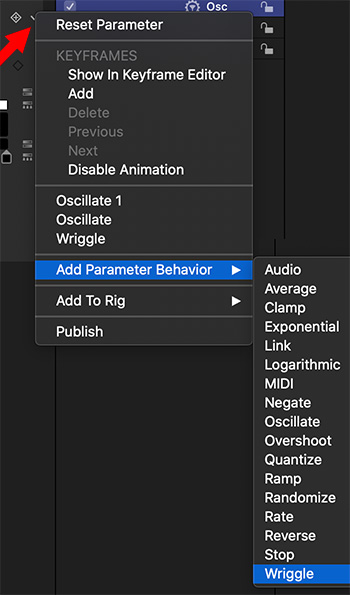

The big benefit to using behaviors to create movement in Motion is that they can be applied without also using keyframes. Behaviors are fast, easy and flexible. Keyframes, though, are more precise.
Generators are elements which are combined with other elements to create visual effects. For example, Cellular is a randomly animated series of dots which can be colorized as needed. Or add Noise to provide texture to text. Or Caustics to simulate light bouncing off rippling water.
Another intriguing feature of generators is that many of them are already animated. So, adding a Behavior simply adds to the visual interest.
There are two ways to add a Behavior to a generator:
- Apply it to the entire generator. For example, adding Basic Motion > Spin to cause the generator to rotate.
- Apple the Behavior to a single setting of the generator. For example, to apply Oscillate to cause one setting – say size – to change size. This use is also called a “Parameter Behavior” and is illustrated by this screen shot.
As with all behaviors, once you’ve applied it, play the timeline, adjust a setting and watch what happens.
I find behaviors are a great way to explore the answer to the question: “What happens if I do this?”


Leave a Reply
Want to join the discussion?Feel free to contribute!