Tip #314: Faking a Stop Motion Effect in Premiere
… for Visual Effects
Tip #314: Faking a Stop Motion Effect in Premiere
Larry Jordan – LarryJordan.com
Stop Motion can be faked using Posterize Time.
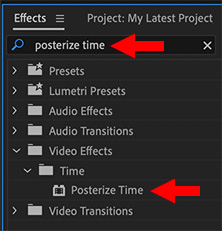

A longer version of this article first appeared in RocketStock.com.
As you are probably aware, it takes a bit of time to set up, shoot, and edit a proper stop motion shot. But, what if the video is already shot? Can we create a similar effect in Premiere? Yes, and here’s how.
In Premiere, select the clip you want to work with, then:
- Open the Effects panel and search for “Posterize Time.”
- Apply this effect to your clips.
- Adjust the frame rate to between 8 – 12 fps. Try 10 fps as a starting point.
Done.
EXTRA CREDIT
This effect can be used for much more. For example:
- Emulate the look of very old film.
- Apply it to existing motion graphics for a blockier, chunkier look.
- Create flashbacks, dream sequences, even a “drunken sailor” look.


The nice thing about these tips is that once you’ve done some editing and have some experience they become easier to absorb rather than trying to learn so many things all at once while learning the basics.